Do anything with a shortcut
From opening a new window to placing complex strategies, you can make a shortcut for it. Cut down time navigating around and do what you need quickly. For technical information on this feature look at the related Wiki page.
Keyboard Shortcuts
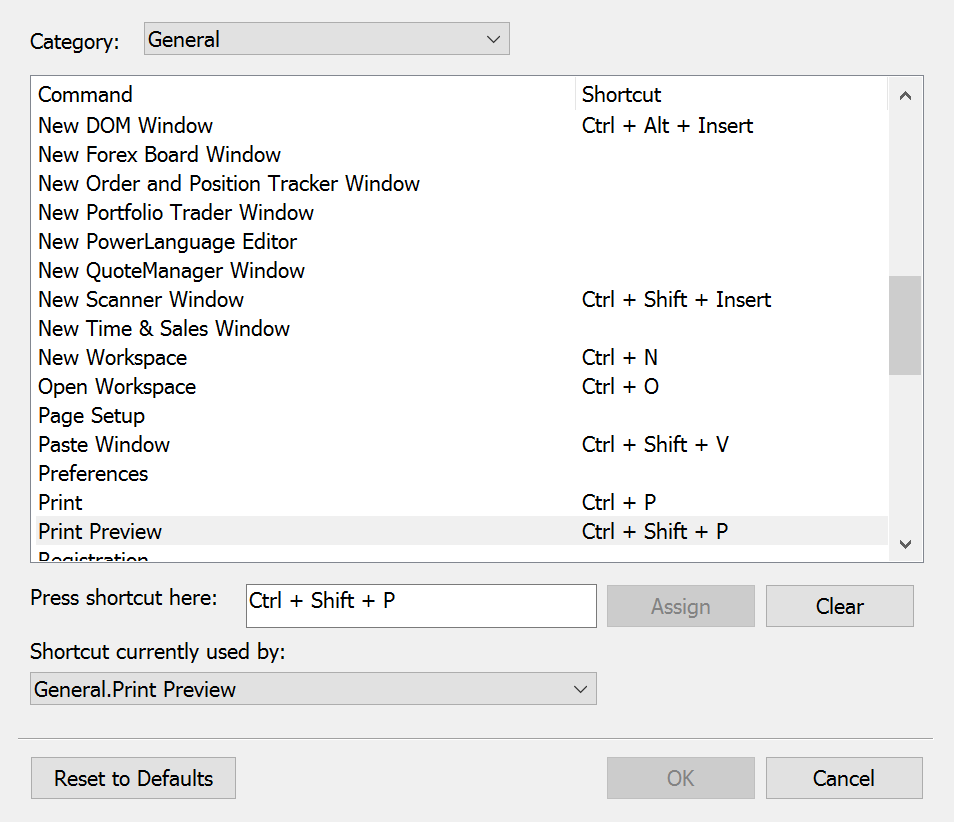
MultiCharts
General actions
There are General, Charting, Scanner, DOM, Trading and Sessions categories available. General category deals GUI actions, such as opening and closing windows and workspaces, attaching charts, reporting bugs and requesting features, renaming, arranging and toolbars.
Pause the flow when you need
Charting hotkeys deal with all actions that take place inside a chart, such as adding and removing any of the available drawings, changing weight and appearance of bars, displaying data, formatting the chart, data or charting elements, working with study templates, setting scales, changing cursors, changing chart types, showing reports, editing strategy properties, tracking time and price and zooming.
Easy access to your filters
Scanners are interactive quoteboards and actions involved with them are: expanding and collapsing groups, exporting to Excel, formatting instruments and indicators, removing and adding instruments, changing text size, changing visual themes, toggling groups and changing real-time indication flashers.
Trading hotkeys
Hotkeys let you strike exactly when the time is right, even with complex sets of orders. Trading hotkeys deal with buying and selling at ask, bid or market, cancelling bids, asks, or all orders, closing and reversing the position and showing current symbol mapping.
Custom hotkeys
Custom hotkeys can be generated for any combination of actions available in other categories. A possible example is opening a chart with placing specific indicators that are specified in your Study Template. As for trading, you could be placing orders to cover your open position.
Apply sets of indicators
Setting shortcuts to sets is useful when you want to quickly analyze the market from different angles. Hotkeys let you efficiently flip through different sets of studies.