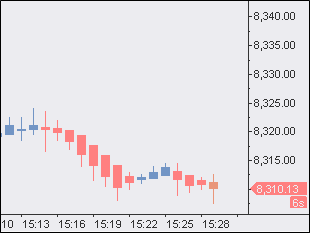Heikin-Ashi
Contents
Understanding Heikin-Ashi Chart Type
The Heikin-Ashi chart type is constructed like a regular candlestick chart (except with the new values above). The time series is defined by the user depending on the type of chart desired (daily, hourly, etc.). Instead of using the open-high-low-close (OHLC) bars like standard candlestick charts, the Heikin-Ashi technique uses a modified formula:
For the first bar of the data series, HA_Open = Open
HA_Close = (Open+High+Low+Close)/4
HA_Open = [HA_Open (previous bar) + HA_Close (previous bar)]/2
HA_High = Max (High, HA_Open, HA_Close)
HA_Low = Min (Low, HA_Open, HA_Close)
Selecting Heikin-Ashi Chart Type
To create a new chart:
- Open the Format Instrument window by one of the following methods:
- Select the Instrument tab.
- Select a data feed from the Data Source list.
- Select a symbol from the list of available symbols in All Symbols tab, or use the category tabs to list only a particular category of symbols; the list can be sorted by any column, in ascending or descending order, by clicking on the column header. If you can’t find a symbol, see Adding Symbol(s) to Symbol List section.
- Select the Settings tab.
- Select Heikin-Ashi from the Chart Type list.
- Enter the Resolution in the corresponding boxes.
- Select Break on Session if you want to see the session breaks.
- Double-click the symbol, or click OK, to create a chart with the default settings.
Selecting Heikin-Ashi Chart Style
Chart style can be selected from the Format Instrument window:
- Open the Format Instrument window by one of the following methods:
- Click the Format Instrument icon on the Chart Analysis toolbar; if the Format Objects window appears, select the symbol and click the Format button; or:
- Position the mouse pointer over the symbol's data series; double-click once the Pointer
 changes into a Hand
changes into a Hand  ; or:
; or: - Position the mouse pointer over the symbol's data series; once the Pointer
 changes into a Hand
changes into a Hand  , right-click and then click Format 'Symbol Name'; or:
, right-click and then click Format 'Symbol Name'; or: - Right-click on an empty area of the chart and then click Format Instrument; if the Format Objects window appears, select the symbol and click the Format button; or:
- Select Format in the main menu and click Instrument; if the Format Objects window appears, select the symbol and click the Format button.
- Select the Style tab.
- In the Chart Style section click on the component element to be changed.
- In the Color column select one of the standard 40 colors from the palette box, or click the Other button to create custom colors.
- From the Width list select a width of the body border and the wick.
- To apply the most recently selected component's style to all components, click the Apply to All Components button.
- To display the Last Price Marker select the Last Price Marker check box, or clear the box to hide the marker; the color of the marker is the same as the color of the Down component.
- To use these style settings for all new charts of this type, select Use as Default check box.
Auto trading orders on Heikin-Ashi Chart Type
There are some differences between Regular and Heikin-Ashi chart types with regards to order generation in real time and backtesting.
Backtesting and Data Playback
There is no difference between order generation on Regular and Heikin-Ashi chart types with regards to Backtesting and Data Playback. To learn how Intra-Bar Order Generation and Bar Magnifier work on Heiken Ashi Chart Type, see this page
Real-Time simulation
| Type of the strategy | Regular Chart Type | Heikin-Ashi Chart Type |
|---|---|---|
| Buy next bar at market | Order is placed on the first tick of the new bar, i.e. on Open of next bar. | Order is placed on Open of Heikin-Ashi bar, when the new tick of this bar is received. Open of the Heikin-Ashi bar is not equal to the price of the received tick. HA Open = (HA Open[1] + HA Close[1])/2. |
| Buy this bar at close | Order is placed on the last tick of a bar, i.e. on the Close of the current bar. | Order is placed on the Close of the current Heikin Ashi bar. Close of the Heikin Ashi bar is not equal to the price of the tick that closes this bar.
HA Close = (Open + High + Low + Close)/4. |
| Price orders | Order is placed at the price of the first tick that satisfies Stop or Limit conditions. | Order is placed at the price of the first tick that satisfies Stop or Limit conditions. |