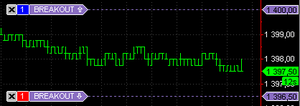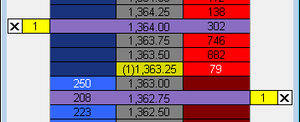Breakout Strategy
A breakout is usually defined as a sudden and significant price movement through the support and resistance levels, usually followed by large trading volume and increased volatility. A breakout trader will buy if the price goes up through the resistance level and sell if the price goes down through the support level, assuming that the motion will continue.
The Breakout Strategy will place two stop orders at the prices (distance) specified, in order to catch the breakout when it happens. A buy stop order will be placed above the current price and a sell stop order below the current price.
Contents
Appearance
Breakout Strategy orders are displayed as medium purple markers on the chart connected to the order price labels on the price scale with a dotted line and as medium purple markers in the DOM window.
For the chart window, default Breakout Strategy order marker color and connecting line length can be modified in Format Chart Trading menu.
For the DOM window, default Breakout Strategy order marker color can be modified in Format Colors menu.
Creating Breakout Strategy orders
Create Breakout Strategy orders by one of the following methods:
- Drag-and-drop the Breakout Strategy icon
 to the chart; or:
to the chart; or: - Drag-and-drop the Breakout Strategy icon
 to the DOM window; or:
to the DOM window; or: - Right-click at the desired price level on the chart to see the shortcut menu, select Place Order and then click Breakout Strategy; or:
- Right-click at the desired price level on the DOM window on the Sell or Buy columns to see the shortcut menu, select Place Strategy and then click Breakout Strategy; or:
- Right-click the Breakout Strategy icon
 in the Place Order menu to see the shortcut menu and click Apply Strategy.
in the Place Order menu to see the shortcut menu and click Apply Strategy. - Double-click the Breakout Strategy icon
 in the Place Order menu.
in the Place Order menu.
Breakout Strategy Parameters
To modify default Breakout Strategy parameters:
- Right-click the Breakout Strategy icon
 in the Place Order menu to see the shortcut menu.
in the Place Order menu to see the shortcut menu. - Click Edit.
- Modify breakout and breakdown values in Breakout At and Breakdown At boxes.
Breakout/Breakdown levels are interrelated with price offsets. You may modify either Breakout/Breakdown level or the price offset.
Click the Price Level button or the Price Offset button to switch between entry modes.
Price offsets can be indicated in ticks or %. To change indication type, click the Tick/Percent button.
Click More Parameters >> to show Qty and Time In Force fields (for more info see Setting Order Quantity and Time in Force sections).
Saving as Template
To save the parameters as a template:
- Open Strategy Parameters window by one of the following methods:
- Right-click the Breakout Strategy icon
 in the Place Order menu to see the shortcut menu, then click Save as Template; or:
in the Place Order menu to see the shortcut menu, then click Save as Template; or: - Click on the Save as Template button in the Place Strategy window when applying the strategy.
- Right-click the Breakout Strategy icon
- Modify default Breakout parameters.
- Click Save.
- Choose the Breakout Template icon.

- Enter Breakout template name.
- Click OK.