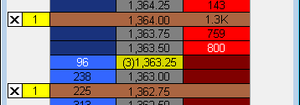Difference between revisions of "Breakout Up/Fade Strategy"
(Created page with "==Breakout Up/Fade Strategy== thumb|right|Breakout Strategy on the chart [[Image:Breakout UpFade in DOM.png|thumb|right|Br...") |
|||
| (One intermediate revision by the same user not shown) | |||
| Line 1: | Line 1: | ||
| − | |||
[[Image:Breakout Up Fade Strategy on the chart.png|thumb|right|Breakout Strategy on the chart]] | [[Image:Breakout Up Fade Strategy on the chart.png|thumb|right|Breakout Strategy on the chart]] | ||
[[Image:Breakout UpFade in DOM.png|thumb|right|Breakout Strategy on the chart]] | [[Image:Breakout UpFade in DOM.png|thumb|right|Breakout Strategy on the chart]] | ||
This strategy is a combination of the breakout and fade strategies defined above, and it is used when the trader expects the price will go up. This strategy will place a buy stop above the current price and a buy limit order below the current price. The breakout can be activated if it happens, but also catch the fade if the price falls. | This strategy is a combination of the breakout and fade strategies defined above, and it is used when the trader expects the price will go up. This strategy will place a buy stop above the current price and a buy limit order below the current price. The breakout can be activated if it happens, but also catch the fade if the price falls. | ||
| − | + | ==Appearance== | |
Breakout Up/Fade Strategy orders are displayed as sienna markers on the chart connected to the order price labels on the price scale with a dotted line and as sienna markers in the DOM window. | Breakout Up/Fade Strategy orders are displayed as sienna markers on the chart connected to the order price labels on the price scale with a dotted line and as sienna markers in the DOM window. | ||
| Line 12: | Line 11: | ||
For the '''[[Depth of market (DOM)|DOM window]]''', default Breakout up/fade strategy order markers color can be modified in [[Depth of market (DOM)#How to Customize DOM Colors|Format Colors]] menu. | For the '''[[Depth of market (DOM)|DOM window]]''', default Breakout up/fade strategy order markers color can be modified in [[Depth of market (DOM)#How to Customize DOM Colors|Format Colors]] menu. | ||
| − | + | ==Creating Breakout Up/Fade Strategy orders== | |
To create Breakout up/fade strategy orders: | To create Breakout up/fade strategy orders: | ||
| − | * Drag-and-drop the Breakout Up/Fade Strategy icon | + | * Drag-and-drop the Breakout Up/Fade Strategy icon [[File:BUFS.png]] '''to the chart'''; or: |
| − | * Drag-and-drop the Breakout Up/Fade Strategy icon | + | * Drag-and-drop the Breakout Up/Fade Strategy icon [[File:BUFS.png]] to the [[Depth of market (DOM)|DOM window]]; or: |
* Right-click at the desired price level '''on the chart''' to see the shortcut menu, select '''Place Order''' and then click '''Breakout Up/Fade Strategy'''; or: | * Right-click at the desired price level '''on the chart''' to see the shortcut menu, select '''Place Order''' and then click '''Breakout Up/Fade Strategy'''; or: | ||
* Right-click at the desired price level on the [[Depth of market (DOM)|DOM window]] on the '''Sell''' or '''Buy''' columns to see the shortcut menu, select '''Place Strategy''' and then click '''Breakout Up/Fade Strategy'''; or: | * Right-click at the desired price level on the [[Depth of market (DOM)|DOM window]] on the '''Sell''' or '''Buy''' columns to see the shortcut menu, select '''Place Strategy''' and then click '''Breakout Up/Fade Strategy'''; or: | ||
| − | * Right-click the Breakout Up/Fade Strategy icon | + | * Right-click the Breakout Up/Fade Strategy icon [[File:BUFS.png]] in the '''[[Chart Trading#Place Order|Place Order]]''' menu to see the shortcut menu and click '''Apply Strategy'''. |
| − | * Double-click the Breakout Up/Fade Strategy icon | + | * Double-click the Breakout Up/Fade Strategy icon [[File:BUFS.png]] in the '''[[Chart Trading#Place Order|Place Order]]''' menu. |
| − | + | ==Breakout up/fade Strategy Parameters== | |
To modify default Breakout up/fade strategy parameters: | To modify default Breakout up/fade strategy parameters: | ||
| − | # Right-click the Breakout Up/Fade Strategy icon | + | # Right-click the Breakout Up/Fade Strategy icon [[File:BUFS.png]] in the '''[[Chart Trading#Place Order|Place Order]]''' menu to see the shortcut menu. |
# Click '''Edit'''. | # Click '''Edit'''. | ||
# Modify '''Breakout''' and '''Lower limit''' values in '''Breakout At''' and '''Lower Limit At''' boxes. | # Modify '''Breakout''' and '''Lower limit''' values in '''Breakout At''' and '''Lower Limit At''' boxes. | ||
| Line 37: | Line 36: | ||
Click '''More Parameters >>''' to show '''Qty''' and '''Time In Force''' fields (for more info see [[Chart Trading##Setting Order Quantity|Setting Order Quantity]] and [[Chart Trading#Setting Time in Force|Time in Force]] sections). | Click '''More Parameters >>''' to show '''Qty''' and '''Time In Force''' fields (for more info see [[Chart Trading##Setting Order Quantity|Setting Order Quantity]] and [[Chart Trading#Setting Time in Force|Time in Force]] sections). | ||
| − | + | ==Saving as Template== | |
To save the parameters as a template: | To save the parameters as a template: | ||
# Open '''Strategy Parameters''' window by one of the following methods: | # Open '''Strategy Parameters''' window by one of the following methods: | ||
| − | #* Right-click the Breakout Up/Fade strategy icon | + | #* Right-click the Breakout Up/Fade strategy icon [[File:BUFS.png]] in the '''Place Order''' menu to see the shortcut menu, then click '''Save as Template'''; or: |
#* Click on the '''Save as Template''' button in the '''Place Strategy''' window when applying the strategy. | #* Click on the '''Save as Template''' button in the '''Place Strategy''' window when applying the strategy. | ||
# Modify default '''Breakout Up/Fade''' parameters. | # Modify default '''Breakout Up/Fade''' parameters. | ||
Latest revision as of 17:56, 7 May 2013
This strategy is a combination of the breakout and fade strategies defined above, and it is used when the trader expects the price will go up. This strategy will place a buy stop above the current price and a buy limit order below the current price. The breakout can be activated if it happens, but also catch the fade if the price falls.
Contents
Appearance
Breakout Up/Fade Strategy orders are displayed as sienna markers on the chart connected to the order price labels on the price scale with a dotted line and as sienna markers in the DOM window.
For the chart window, default Breakout up/fade strategy order markers color and connecting lines length can be modified in Format Chart Trading menu.
For the DOM window, default Breakout up/fade strategy order markers color can be modified in Format Colors menu.
Creating Breakout Up/Fade Strategy orders
To create Breakout up/fade strategy orders:
- Drag-and-drop the Breakout Up/Fade Strategy icon
 to the chart; or:
to the chart; or: - Drag-and-drop the Breakout Up/Fade Strategy icon
 to the DOM window; or:
to the DOM window; or: - Right-click at the desired price level on the chart to see the shortcut menu, select Place Order and then click Breakout Up/Fade Strategy; or:
- Right-click at the desired price level on the DOM window on the Sell or Buy columns to see the shortcut menu, select Place Strategy and then click Breakout Up/Fade Strategy; or:
- Right-click the Breakout Up/Fade Strategy icon
 in the Place Order menu to see the shortcut menu and click Apply Strategy.
in the Place Order menu to see the shortcut menu and click Apply Strategy. - Double-click the Breakout Up/Fade Strategy icon
 in the Place Order menu.
in the Place Order menu.
Breakout up/fade Strategy Parameters
To modify default Breakout up/fade strategy parameters:
- Right-click the Breakout Up/Fade Strategy icon
 in the Place Order menu to see the shortcut menu.
in the Place Order menu to see the shortcut menu. - Click Edit.
- Modify Breakout and Lower limit values in Breakout At and Lower Limit At boxes.
Breakout and lower limit levels are interrelated with price offsets. You may modify either level or the price offset.
Click the Price Level button or the Price Offset button to switch between entry modes.
Price offsets can be indicated as ticks or %. To change indication type, click the Tick/Percent button.
Click More Parameters >> to show Qty and Time In Force fields (for more info see Setting Order Quantity and Time in Force sections).
Saving as Template
To save the parameters as a template:
- Open Strategy Parameters window by one of the following methods:
- Modify default Breakout Up/Fade parameters.
- Click Save.
- Choose the Breakout Up/Fade Template icon.
- Enter Fade template name.
- Click OK.