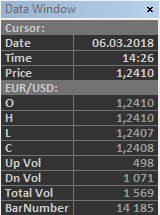Difference between revisions of "Data Window"
| (One intermediate revision by one other user not shown) | |||
| Line 1: | Line 1: | ||
| − | The Data Window displays information about a specific bar on the chart. | + | [[File:datawindow.png|right|DV]] |
| − | + | The Data Window displays information about a specific bar on the chart. | |
When the user points the mouse pointer at a bar on the chart, the Data Window will automatically show data series information, strategy information, and indicator information. | When the user points the mouse pointer at a bar on the chart, the Data Window will automatically show data series information, strategy information, and indicator information. | ||
| Line 16: | Line 16: | ||
# Select '''View''' from the main menu, then select '''Show Data Window''', or | # Select '''View''' from the main menu, then select '''Show Data Window''', or | ||
# Press CTRL+SHIFT+D, or | # Press CTRL+SHIFT+D, or | ||
| − | # Click the '''Data Window''' [[File: | + | # Click the '''Data Window''' [[File:Data window.png]] toolbar icon. |
<br> | <br> | ||
[[Category:Chart Window]] | [[Category:Chart Window]] | ||
Latest revision as of 15:36, 7 May 2024
The Data Window displays information about a specific bar on the chart. When the user points the mouse pointer at a bar on the chart, the Data Window will automatically show data series information, strategy information, and indicator information.
The data series information will show the date and time stamp, price level of the mouse pointer, symbol name, open, high, low, close, up volume, down volume, and bar number.
The strategy information will show the direction of the signal, quantity, and the entry/exit price.
The indicator information will show the indicator names and values.