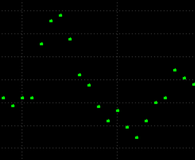Dot On Close Chart
Jump to navigation
Jump to search
Dot On Close chart visually presents the data series as a sequence of dots that are not connected by a line.
Each dot graphically represents the Close (last tick's) price of each tick group.
The color and size of the dots can be customized in the Chart Style section.
Selecting Dot on Close Chart Type
Chart type can be selected from the Format Instruments window:
- Open the Format Instruments window.
To open the Format Instruments window, click the Format Instruments icon on the main toolbar;
icon on the main toolbar;
if the Format Objects window appears, select the symbol and click the Format button.
The Format Instruments window can also be opened by one of the following methods:
- Position the mouse pointer over the symbol's data series; double-click once the Pointer changes into a Hand
changes into a Hand  ;
;
- Position the mouse pointer over the symbol's data series; once the Pointer changes into a Hand
changes into a Hand  right-click and then click Format Symbol Name;
right-click and then click Format Symbol Name;
- Right-click on an empty area of the chart and then click Format Instruments; if the Format Objects window appears, select the symbol and click the Format button;
- Select Format in the main menu and click Instrument; if the Format Objects window appears, select the symbol and click the Format button. - Select the Style tab.
- In the Chart Type list box select Dot on close.
Selecting Dot on Close Chart Style
Chart style can be set from the Format Instruments window:
- Open the Format Instruments window.
To open the Format Instruments window, click the Format Instruments icon on the main toolbar;
icon on the main toolbar;
if the Format Objects window appears, select the symbol and click the Format button.
The Format Instruments window can also be opened by one of the following methods:
- Position the mouse pointer over the symbol's data series; double-click once the Pointer changes into a Hand
changes into a Hand  ;
;
- Position the mouse pointer over the symbol's data series; once the Pointer changes into a Hand
changes into a Hand  right-click and then click Format Symbol Name;
right-click and then click Format Symbol Name;
- Right-click on an empty area of the chart and then click Format Instruments; if the Format Objects window appears, select the symbol and click the Format button;
- Select Format in the main menu and click Instrument; if the Format Objects window appears, select the symbol and click the Format button. - Select the Style tab.
- In the Chart Style section click on the component element to be changed.
- From the drop-down list select a style.
- To display the Last Price Marker check the Last Price Marker check box, or uncheck the box to hide the marker; the color of the marker is the same as of the Close component.
- To use these style settings for all new charts of this type, check Use as Default check box.
Changing Dot Weight
To change the Weight (size) of the dots:
- click Increase Weight
 or Decrease Weight
or Decrease Weight  icon on the Control toolbar, or
icon on the Control toolbar, or - select Format in the main menu and click Increase Weight or Decrease Weight.