Difference between revisions of "How to Configure a Proxy Connection"
Jump to navigation
Jump to search
(Created page with "If you have a proxy setup, configure it on the first start of MultiCharts. Press the arrow in MultiCharts splash screen to display these setting. <br> If MultiCharts is alrea...") |
|||
| Line 3: | Line 3: | ||
If MultiCharts is already running, go to File menu and press Log out. It will force the application restart. After that MultiCharts splash screen will be displayed.<br> | If MultiCharts is already running, go to File menu and press Log out. It will force the application restart. After that MultiCharts splash screen will be displayed.<br> | ||
[[File:Splash_screen.PNG|400px]] | [[File:Splash_screen.PNG|400px]] | ||
| + | Check '''Use HTTP Proxy to Authorize''' box and enter your proxy host name and port number. <br> If your proxy server requires authentication, check the '''Authentication''' box and enter your credentials. <br> <div style="background-color: #E3FBE5;">'''Note:''' If you do not use PROXY please leave '''Use HTTP Proxy to Authorize''' option unchecked. </div> | ||
Latest revision as of 16:20, 11 August 2022
If you have a proxy setup, configure it on the first start of MultiCharts. Press the arrow in MultiCharts splash screen to display these setting.
If MultiCharts is already running, go to File menu and press Log out. It will force the application restart. After that MultiCharts splash screen will be displayed.
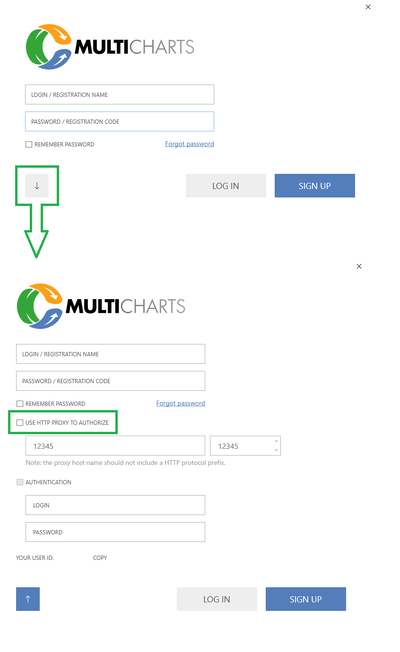
Check Use HTTP Proxy to Authorize box and enter your proxy host name and port number.
If your proxy server requires authentication, check the Authentication box and enter your credentials.
Note: If you do not use PROXY please leave Use HTTP Proxy to Authorize option unchecked.