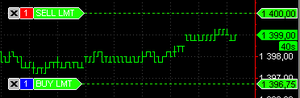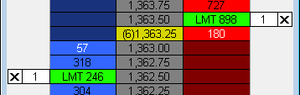Limit Order
A Limit Order will buy or sell a set number of shares at a specified price or better.
Appearance
Limit Order is displayed as lime marker on the chart connected to the order price label on the price scale with a dotted line and as lime marker in the DOM window.
For the chart window, default Limit Order marker color and connecting line length can be modified in Format Chart Trading menu.
For the DOM window, default Limit Order marker color can be modified in Format Colors menu.
Creating Limit Order
Create Limit Order by one of the following methods:
- Drag-and-drop the Limit Order icon
 to the chart; or:
to the chart; or: - Drag-and-drop the Limit Order icon
 to the desired price level in Sell or Buy columns of the DOM window; or:
to the desired price level in Sell or Buy columns of the DOM window; or: - Right-click at the desired price level on the chart to see the shortcut menu, select Place Order and then click Buy / Sell Limit…; or:
- Right-click at the desired price level on the DOM window on the Sell or Buy columns to see the shortcut menu, select Buy / Sell Limit…; or:
- Right-click the Limit Order icon
 in the Place Order menu to see the shortcut menu and click Apply Strategy (Buy Limit order at Bid price will be created).
in the Place Order menu to see the shortcut menu and click Apply Strategy (Buy Limit order at Bid price will be created). - Double-click the Limit Order icon
 in the Place Order menu (Buy Limit order at Bid price will be created).
in the Place Order menu (Buy Limit order at Bid price will be created).
Limit Order Parameters
Order Size is defined by Qty field (see Setting Order Quantity).
Time In Force (TIF) is defined in Time In Force field (see Setting Time in Force)
When placing Limit order the Place Order confirmation window appears.
Click Yes to create the order or Cancel to abort the operation.
Check the Do not ask me again check box to disable Place Order confirmation window.