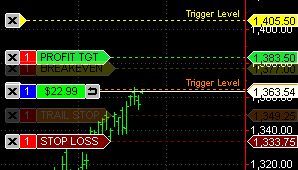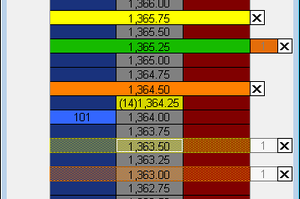Master Strategy
The Master Exit Strategy is a multi-level strategy where all components interact closely with one another. Multiple bracket levels, trailing stops, breakevens, and all levels may be set so they are constantly synced with one another. It’s an essential tool for scaling-in and scaling-out of positions and for pyramiding positions.
Trigger level for Buy order should be reached on the Ask price at broker in order to activate the Trailing stop order. Trigger level for Sell order should be reached on the Bid price at broker in order to activate the Trailing stop order.
Trigger level for Buy order should be reached on the Ask price at broker in order to activate the Breakeven order. Trigger level for Sell order should be reached on the Bid price at broker in order to activate the Breakeven order.
Contents
Appearance
The appearance of the Master Strategy in the DOM window and on the chart depends on the selected type of orders to be used in it. Master Strategy can include visual markers of the Bracket, Breakeven and Trailing Stop strategies.
For the chart window, connecting line length can be modified in Format Chart Trading menu.
For the DOM window, default Breakeven Exit Strategy order marker color can be modified in Format Colors menu.
Applying Master Strategy
- Drag-and-drop the Master Strategy icon
 to an active order or open position on the chart; or:
to an active order or open position on the chart; or: - Drag-and-drop the Master Strategy icon
 to an active order or open position on the DOM window; or:
to an active order or open position on the DOM window; or: - Right-click on the active order or open position on the chart to see the shortcut menu, select Attach Exit Strategy and click Master Strategy.
- Right-click on the active order or open position in the DOM window to see the shortcut menu, select Attach Exit Strategy and click Master Strategy.
- Right-click on the Master Strategy icon
 in the Exit Strategy menu to see the shortcut menu and check Apply To Open Position.
in the Exit Strategy menu to see the shortcut menu and check Apply To Open Position.
Master Strategy Parameters
To modify default Master Strategy Parameters:
- Right-click the Master Strategy icon
 in the Exit Strategy menu to see the shortcut menu.
in the Exit Strategy menu to see the shortcut menu. - Click Edit…
- Set the desirable Number of Levels in the Number of Levels box. Master strategy allows using up to 4 levels.
- Modify profit target and stop loss values for each level in Profit Target and Stop Loss boxes.
Click the Price Level button or the Offset button to switch between entry modes.
Offset values can be indicated as ticks or %. To change indication type, click the Tick/Percent button.
For each master strategy level the strategy type can be selected:
- Check Breakeven check box to apply this strategy type to a particular level. Click on the dots next to Breakeven to set its parameters (see Breakeven Strategy).
- Check Trailing Stop check box to apply this strategy type to a particular level. Click on the dots next to Trailing Stop to set its parameters (see Trailing Stop Strategy).
- If both these types are unchecked, the Master Strategy level will work as a Bracket Strategy (see Bracket Strategy).
 Contracts quantity can be set in percents of total contracts or directly in numbers of contracts.
Contracts quantity can be set in percents of total contracts or directly in numbers of contracts.
To change quantity type, click on the Qty button.
Click More parameters >> to show Time In Force box (see Time in Force section) and Stop Loss type buttons.
Stop Loss type buttons allow to choose the type of the Stop Loss order: Stop Market or Stop Limit with adjustable offset.
To save custom parameters, click Save.
Auto Attach
Auto Attach Master Strategy to orders by one of the following methods:
- Right-click the Master Strategy icon
 in the Exit Strategy menu to see the shortcut menu, then check Auto Attach to Orders; or:
in the Exit Strategy menu to see the shortcut menu, then check Auto Attach to Orders; or: - Double-click the Master Strategy icon
 in the Exit Strategy menu; or:
in the Exit Strategy menu; or: - Enable Auto Attach to Orders feature in the Place Strategy window when applying the strategy.
When one or several Exit Strategies auto attached, the Pause/Auto Apply button with the number of auto attached exit strategies in brackets will be shown in Exit Strategy menu. Click Pause to temporarily disable auto attach feature.
When auto attach feature is paused, no Exit Strategies will be automatically applied to an each new entry.
To re-enable auto attach feature click Auto Apply.
Saving as Template
To save the parameters as a template:
- Open Strategy Parameters window by one of the following methods:
- Modify default Master Strategy Parameters.
- Click 'Save.
- Choose Master Strategy Template icon.
- Enter Master Strategy Template name.
- Click OK.