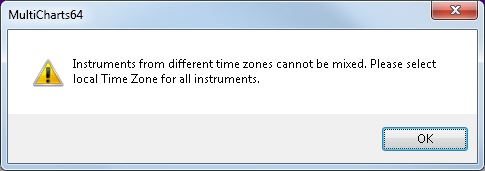Time Zone
You can elect for the Local Time or for the Exchange Time to be displayed on the chart's time scale, by setting the Time Zone.
Local Time is the system time of your computer, and the Exchange Time is the local time at the location where the exchange is based.
Setting Time Zone
Time Zone is set from the Format Instruments window:
- Open the Format Instruments window.
To open the Format Instruments window, click the Format Instruments icon on the main toolbar;
icon on the main toolbar;
if the Format Objects window appears, select the symbol and click the Format button.
The Format Instruments window can also be opened by one of the following methods:
- Position the mouse pointer over the symbol's data series; double-click once the Pointer changes into a Hand
changes into a Hand  ;
;
- Position the mouse pointer over the symbol's data series; once the Pointer changes into a Hand
changes into a Hand  right-click and then click Format Symbol Name;
right-click and then click Format Symbol Name;
- Right-click on an empty area of the chart and then click Format Instruments; if the Format Objects window appears, select the symbol and click the Format button;
- Select Format in the main menu and click Instrument; if the Format Objects window appears, select the symbol and click the Format button. - Select the Settings tab.
- In the Display section, in the Time Zone drop-down list box, choose Local or Exchange Time Zone.
Setting Time Zone for the Several Instruments of the Workspace
If in one workspace window there are several Instruments mixed, then:
1. If you change the Time Zone of one of the Instruments of the workspace to Local, all other Instruments of this workspace will also be set to Local. And vice versa, if the Time Zone of one of the Instruments of the workspace is changed to Exchange, all other Instruments will also be changed to Exchange Time Zone.
2. When you add a new chart to the workspace, all other Instruments will acquire Time Zone settings of the new added Instrument.