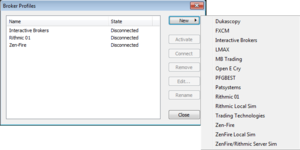Difference between revisions of "Zen-Fire"
m |
m |
||
| Line 1: | Line 1: | ||
| − | Zen-Fire is a market data provider for futures that is used by multiple futures brokers. | + | [http://www.zen-fire.com/ Zen-Fire] is a market data provider for futures that is used by multiple futures brokers. |
{|style="border-collapse: collapse; border-width: 1px; border-style: solid; border-color: #cccccc" | {|style="border-collapse: collapse; border-width: 1px; border-style: solid; border-color: #cccccc" | ||
Revision as of 14:30, 15 February 2012
Zen-Fire is a market data provider for futures that is used by multiple futures brokers.
| Pro | Con |
| Reliability | Lack of symbol lookup |
| Unfiltered tick data | - |
Contents
Features and limitations
Features
- Unfiltered tick data. Zen-Fire avoids dropping price data and sending only the latest updates – sometimes referred to as "filtering". Hereby, Zen-Fire keeps the prices current and provides a true look at how the markets are trading.
- High quality data for Futures.
- One data feed for receiving data from multiple exchanges (CME, NYMEX, NYBOT, Eurex, ICE, Liffe, Matif among others) - without needing a separate subscription to each exchange.
Limitations
- Zen-Fire provides a very limited amount of historical data; historical tick data is only available for the current session, though minute date is available over a somewhat longer time span.
Zen-Fire brokers
The following brokers provide the Zen-Fire data feed:
- AMP Futures,
- Mirus Futures,
- Optimus Futures.
Zen-Fire trail (demo)
A Zen-Fire trail to test the data feed yourself can be achieved through one of the supporting brokers or through (LINK HERE). The trail has no limitations but will expire after a specified amount of time (two to three weeks).
Note that the Zen-Fire demo for NinjaTrader also works on MultiCharts, as long as you have a Zen-Fire username and accompanying password.
Setting up Zen-Fire
Setting up order execution
- Verify the registration information such as login and password received from Zen-Fire.
- Demo accounts normally have a user name ending on '@sim.com', while funded accounts normally have the email address of the account holder.
- Go in the MultiCharts main window to File -> Broker Profiles -> Manage Broker Profiles and click on New >.
- Choose here one of the following:
- Select Zen-Fire to set up an regular, live Zen-Fire connection,
- Select Zen-Fire Local Sim to set up an internal demo account where trades are being executed against MultiCharts' own simulation engine,
- Or choose Zen-Fire/Rithmic Server Sim to set up an demo account on the Zen-Fire servers.
- Note: contact your representative at your broker to get the login credentials for this demo account.
- After having chosen Zen-Fire, type in your username and password.
- The other settings can be left untouched.
- After having chosen Local Sim, set the Simulator Options to your liking.
- After having chosen Zen-Fire/Rithmic Server Sim type in your username and password for the Zen-Fire server demo account.
- The other settings can be left untouched.
Setting up Zen-Fire real-time data
After you have set up your connection with Zen-Fire, you'll need to add a symbol in MultiCharts' QuoteManager to start receiving data.
To create a symbol using Zen-Fire as the Data Source see Adding Symbol(s) to Symbol list section.