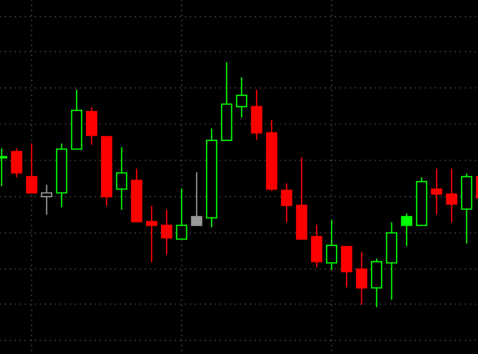Hollow Candlestick Chart
A Hollow Candlestick Chart plots the data series using a sequence of candlestick figures. A single candlestick consists of a body and a wick. The entire length of the candlestick represents the distance from the high to the low.
The body represents the distance between the open price and the close price.
The wick can be on either end or both ends. A wick above the body represents the distance from the high to the open/close, whichever is closer. A wick below the body represents the distance from the low to the open/close, whichever is closer.
On the chart, the body of a candlestick takes the form of a pillar-like rectangle. The wick is the line above and/or below the body.
The body of a candlestick can be either hollow or solid.
| Hollow | A candlestick with a hollow body is called a bullish candlestick. The close is higher than the open. |
| Solid | A candlestick with a solid body is called a bearish candlestick. The close is lower than the open. |
Additionally, a candlestick can be one of three colors.
| Green (Up) | The close of the current candlestick is higher than the close of the previous candlestick. |
| Grey (Neutral) | The close of the current candlestick is the same as the close of the previous candlestick. |
| Red (Down) | The close of the current candlestick is lower than the close of the previous candlestick. |
To change the colors,
- Double-click on the data series in the chart.
- Select the Style tab.
- Select Hollow Candlestick under Chart Type.
- Click the color bars under Chart Style to select different colors.
Selecting Hollow Candlestick Chart Type
Chart type can be selected from the Format Instruments window:
- Open the Format Instruments window.
To open the Format Instruments window, click the Format Instruments icon on the main toolbar;
icon on the main toolbar;
if the Format Objects window appears, select the symbol and click the Format button.
The Format Instruments window can also be opened by one of the following methods:
- Position the mouse pointer over the symbol's data series; double-click once the Pointer changes into a Hand
changes into a Hand  ;
;
- Position the mouse pointer over the symbol's data series; once the Pointer changes into a Hand
changes into a Hand  right-click and then click Format Symbol Name;
right-click and then click Format Symbol Name;
- Right-click on an empty area of the chart and then click Format Instruments; if the Format Objects window appears, select the symbol and click the Format button;
- Select Format in the main menu and click Instrument; if the Format Objects window appears, select the symbol and click the Format button. - Select the Style tab.
- In the Chart Type list box select Hollow Candlestick.
Candlestick Chart Type can also be selected by one of the following methods:
- Click the Hollow Candlestick Chart
 icon on the Chart Analysis toolbar; or:
icon on the Chart Analysis toolbar; or: - In the main menu select View and click Hollow Candlestick.
Selecting Hollow Candlestick Chart Style
Chart style can be set from the Format Instruments window:
- Open the Format Instruments window.
To open the Format Instruments window, click the Format Instruments icon on the main toolbar;
icon on the main toolbar;
if the Format Objects window appears, select the symbol and click the Format button.
The Format Instruments window can also be opened by one of the following methods:
- Position the mouse pointer over the symbol's data series; double-click once the Pointer changes into a Hand
changes into a Hand  ;
;
- Position the mouse pointer over the symbol's data series; once the Pointer changes into a Hand
changes into a Hand  right-click and then click Format Symbol Name;
right-click and then click Format Symbol Name;
- Right-click on an empty area of the chart and then click Format Instruments; if the Format Objects window appears, select the symbol and click the Format button;
- Select Format in the main menu and click Instrument; if the Format Objects window appears, select the symbol and click the Format button. - Select the Style tab.
- In the Chart Style section click on the component element to be changed.
- In the Color column select one of the standard 40 colors from the palette box, or click the Other button to create custom colors.
- From the Width drop-down list box select a width to change the thickness of the candlestick.
- To apply the most recently selected component's style to all components, click the Apply to All Components button.
- To display the Last Price Marker select the Last Price Marker check box, or clear the box to hide the marker; the color of the marker is the same as the color of the Down component.
- To use these style settings for all new charts of this type, select Use as Default check box.