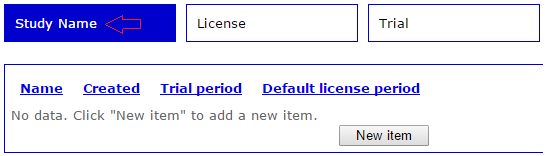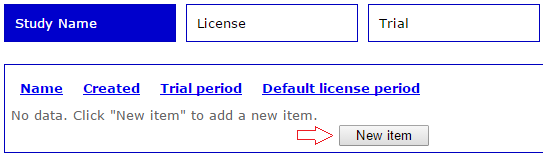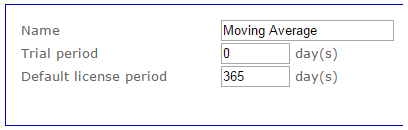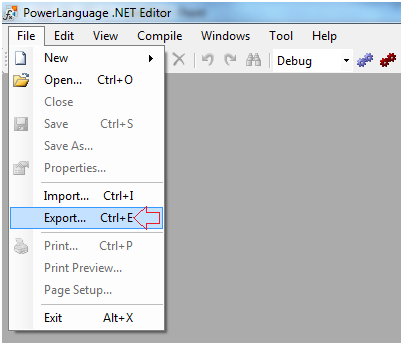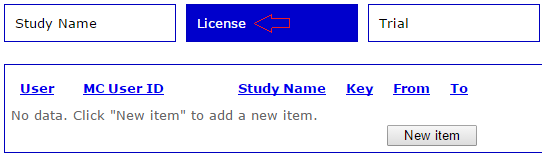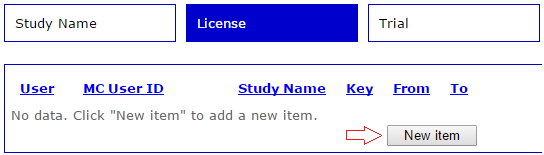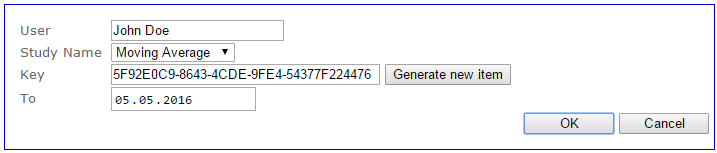Difference between revisions of "MultiCharts Study DRM Server"
| (22 intermediate revisions by 6 users not shown) | |||
| Line 1: | Line 1: | ||
| − | |||
| − | |||
| − | |||
| − | |||
| − | |||
| − | |||
To integrate licensing system into your studies the following steps are required: | To integrate licensing system into your studies the following steps are required: | ||
# Register with MultiCharts LLC as a developer; | # Register with MultiCharts LLC as a developer; | ||
| Line 12: | Line 6: | ||
# Distribute the licenses among the users. | # Distribute the licenses among the users. | ||
| − | = | + | <div style="background-color: #E3FBE5;">'''NOTE:''' In case a study is used on several computers at the same time, the last user disconnects all connected users in 5 minutes.</div> |
| − | + | == Step 1: Register as a Developer == | |
| − | To do this | + | To do this send an e-mail to '''support@multicharts.com''' <br> |
| − | |||
| − | |||
Your e-mail address will be used as your login and the password for the DRM system will be sent to you via e-mail. | Your e-mail address will be used as your login and the password for the DRM system will be sent to you via e-mail. | ||
| − | + | == Step 2: Select a Name for the Study == | |
| − | After you receive your password you should log in to ''' | + | After you receive your password you should log in to '''https://mcauth1.com/MCAIServer/''' server using your login and password. <br> |
Then, go to the '''Study Name''' section. | Then, go to the '''Study Name''' section. | ||
| − | [[File:1.png]] | + | [[File:SE_DRM 1.png]] |
Initially this section is empty. | Initially this section is empty. | ||
| Line 33: | Line 25: | ||
To do this, click the '''New item''' button: | To do this, click the '''New item''' button: | ||
| − | [[File:2.png]] | + | [[File:SE_DRM 2.png]] |
| − | |||
Then, fill in all the fields: | Then, fill in all the fields: | ||
| − | [[File:3.png]] | + | [[File:SE_DRM 3.png]] |
The following information should be indicated: | The following information should be indicated: | ||
| Line 46: | Line 37: | ||
* Default license period. | * Default license period. | ||
| − | + | == Step 3: Add a DRM Call Code to Your Study == | |
| + | |||
| + | ===In MultiCharts (PowerLanguage)=== | ||
| + | |||
| + | Add the [[VerifyLicense]] function to your study. For example: | ||
| + | |||
| + | <syntaxhighlight>VerifyLicense("Moving Average", "Adam.Smith@gmail.com");</syntaxhighlight> | ||
| + | |||
| + | ===In MultiCharts .NET=== | ||
Add the VerifyLicense function call to your study in constructor and set the registered study name and your login as parameters. | Add the VerifyLicense function call to your study in constructor and set the registered study name and your login as parameters. | ||
| Line 52: | Line 51: | ||
For example: | For example: | ||
| − | + | <syntaxhighlight>public MovingAverageIndiсator(object _ctx) : base(_ctx){ | |
| − | + | VerifyLicense("Moving Average", "Adam.Smith@gmail.com"); | |
| − | + | }</syntaxhighlight> | |
Study name and e-mail are not case-sensitive. | Study name and e-mail are not case-sensitive. | ||
| − | + | == Step 4: Export a Protected Study == | |
| + | |||
| + | ===In MultiCharts (PowerLanguage)=== | ||
| + | |||
| + | After the study is connected to DRM, it should be exported to a SEF (read-only) file: [[Importing_and_Exporting_Studies#Exporting_Studies_in_SEF_.28Read-only.29_Format|'''see how''']]. SEF study can be distributed to the users. | ||
| + | |||
| + | ===In MultiCharts .NET=== | ||
After the study is connected to DRM, it should be exported to a PLN file with protection. <br> | After the study is connected to DRM, it should be exported to a PLN file with protection. <br> | ||
| − | To do this the following should be done in | + | To do this the following should be done in PowerLanguage Editor: |
1. In the main menu click '''File''' and select '''Export...''' <br> | 1. In the main menu click '''File''' and select '''Export...''' <br> | ||
| − | [[File:4.png]] <br> | + | [[File:SE_DRM 4.png]] <br> |
2. Select the study to export. <br> | 2. Select the study to export. <br> | ||
| Line 71: | Line 76: | ||
4. Select a protection tool (the drop-down list is visible only if the '''Protect''' option is enabled). <br> | 4. Select a protection tool (the drop-down list is visible only if the '''Protect''' option is enabled). <br> | ||
5. Click '''OK'''. <br> | 5. Click '''OK'''. <br> | ||
| − | [[File:5.png]] <br> | + | [[File:SE_DRM 5.png]]<br> |
Exported study can be distributed to the users. | Exported study can be distributed to the users. | ||
| − | |||
<div style="background-color: #E3FBE5;">'''Note:''' | <div style="background-color: #E3FBE5;">'''Note:''' | ||
# Study can be used without registration only if a trial period other than 0 is indicated when creating the study. When the trial period ends the study will ask for the key necessary to continue working with the study. | # Study can be used without registration only if a trial period other than 0 is indicated when creating the study. When the trial period ends the study will ask for the key necessary to continue working with the study. | ||
| − | # You can protect the assembly using the built-in obfuscation tool or configure the application to use any other tool. The following obfuscators do not need additional configuration in | + | # You can protect the assembly using the built-in obfuscation tool or configure the application to use any other tool. The following obfuscators do not need additional configuration in PowerLanguage Editor: NET Reactor, Agile DOT NET, dotfuscator and Cli Secure.</div> <br> |
| − | + | == Step 5: Managing Licenses == | |
Go to the Licenses section to create a key. | Go to the Licenses section to create a key. | ||
| − | [[File:6.png]] | + | [[File:SE_DRM 6.png]] |
Initially the table is empty. To allow the user to use your study you should create a license. <br> | Initially the table is empty. To allow the user to use your study you should create a license. <br> | ||
To do this, click the '''New item''' button. | To do this, click the '''New item''' button. | ||
| − | [[File:7.png]] | + | [[File:SE_DRM 7.png]] |
The following information should be indicated for the new license: | The following information should be indicated for the new license: | ||
| Line 98: | Line 102: | ||
* Date will be determined automatically: Default License Period will be added to the current date. The date also can be set manually. | * Date will be determined automatically: Default License Period will be added to the current date. The date also can be set manually. | ||
| − | [[File:8.png]] | + | [[File:SE_DRM 8.png]] |
After clicking the '''OK''' button the license is created and the key can be sent to the user. | After clicking the '''OK''' button the license is created and the key can be sent to the user. | ||
| + | |||
| + | [[Category:Help]] | ||
Latest revision as of 18:15, 7 November 2022
To integrate licensing system into your studies the following steps are required:
- Register with MultiCharts LLC as a developer;
- Select a name for the Study;
- Add a DRM call code to your Study;
- Create a protected Study;
- Distribute the licenses among the users.
Contents
Step 1: Register as a Developer
To do this send an e-mail to support@multicharts.com
Your e-mail address will be used as your login and the password for the DRM system will be sent to you via e-mail.
Step 2: Select a Name for the Study
After you receive your password you should log in to https://mcauth1.com/MCAIServer/ server using your login and password.
Then, go to the Study Name section.
Initially this section is empty.
You should register the name which will be used for the study identification.
To do this, click the New item button:
Then, fill in all the fields:
The following information should be indicated:
- Name - unique name, for example, Moving Average;
- Trial period (in days, set to 0 for no trial period);
- Default license period.
Step 3: Add a DRM Call Code to Your Study
In MultiCharts (PowerLanguage)
Add the VerifyLicense function to your study. For example:
VerifyLicense("Moving Average", "Adam.Smith@gmail.com");
In MultiCharts .NET
Add the VerifyLicense function call to your study in constructor and set the registered study name and your login as parameters.
For example:
public MovingAverageIndiсator(object _ctx) : base(_ctx){
VerifyLicense("Moving Average", "Adam.Smith@gmail.com");
}
Study name and e-mail are not case-sensitive.
Step 4: Export a Protected Study
In MultiCharts (PowerLanguage)
After the study is connected to DRM, it should be exported to a SEF (read-only) file: see how. SEF study can be distributed to the users.
In MultiCharts .NET
After the study is connected to DRM, it should be exported to a PLN file with protection.
To do this the following should be done in PowerLanguage Editor:
1. In the main menu click File and select Export...
2. Select the study to export.
3. Enable the Protect option.
4. Select a protection tool (the drop-down list is visible only if the Protect option is enabled).
5. Click OK.
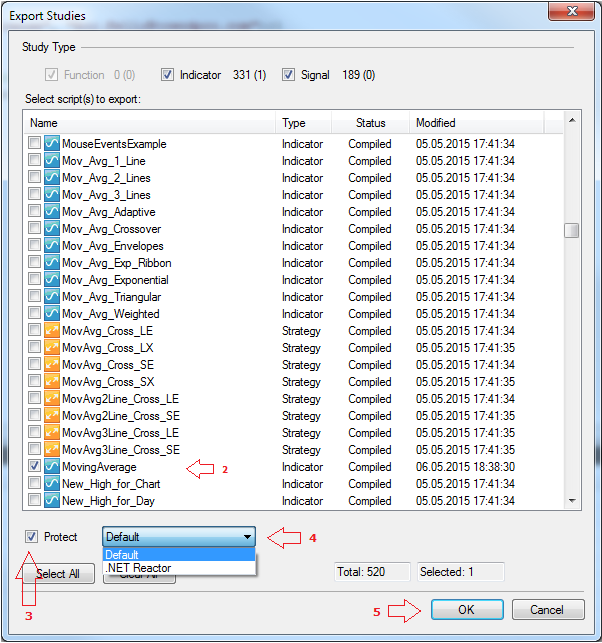
Exported study can be distributed to the users.
- Study can be used without registration only if a trial period other than 0 is indicated when creating the study. When the trial period ends the study will ask for the key necessary to continue working with the study.
- You can protect the assembly using the built-in obfuscation tool or configure the application to use any other tool. The following obfuscators do not need additional configuration in PowerLanguage Editor: NET Reactor, Agile DOT NET, dotfuscator and Cli Secure.
Step 5: Managing Licenses
Go to the Licenses section to create a key.
Initially the table is empty. To allow the user to use your study you should create a license.
To do this, click the New item button.
The following information should be indicated for the new license:
- User name, which will be used to display the user who has purchased the study (not required);
- Select a study from the drop-down list;
- The key will be generated automatically;
- Date will be determined automatically: Default License Period will be added to the current date. The date also can be set manually.
After clicking the OK button the license is created and the key can be sent to the user.