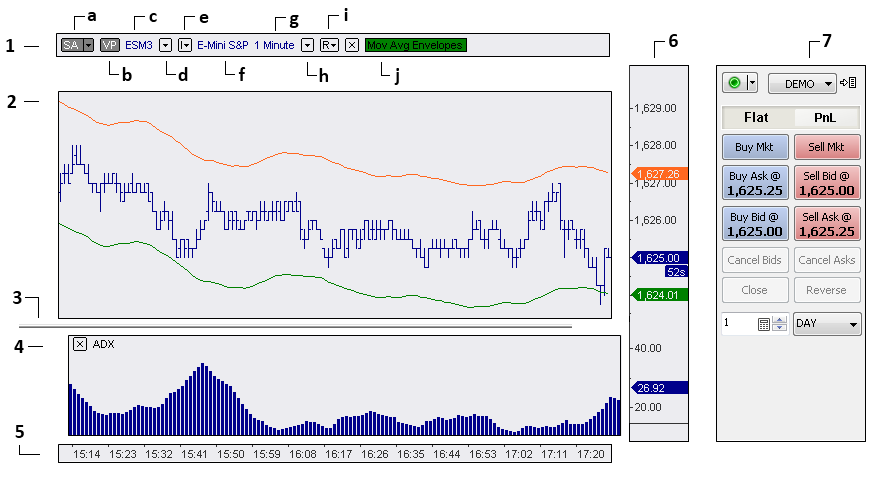Understanding Chart Window: Difference between revisions
(Created page with "Chart Window consists of several Chart Window Areas: http://www.multicharts.com/img/wiki/areas/chwindowbig.gif Where: '''1''' - Status Line Area <br>'''2''' - Chart Area <b...") |
No edit summary |
||
| (9 intermediate revisions by 4 users not shown) | |||
| Line 1: | Line 1: | ||
Chart Window consists of several Chart Window Areas: | Chart Window consists of several Chart Window Areas: | ||
[[File:UnderstandingChart1.png]] | |||
Where: | Where: | ||
''' | # [[Status Line|Status Line Area]] | ||
#* '''a'''. [[Auto Trading#Distinguished Features of Auto Trading|Auto Trading Status Switch]] | |||
#* '''b'''. [[Volume Profile#Volume Profile Switch|Volume Profile Switch]] | |||
#* '''c'''. [[Symbol Guide|Instrument name]] | |||
#* '''d'''. [[Status_Line#Symbol and Resolution Linking|Instrument Dropdown]] | |||
#* '''e'''. [[Status_Line#Symbol and Resolution Linking|Linking Chart by Instrument]] | |||
#* '''f'''. Instrument description | |||
#* '''g'''. [[Chart Resolution]] | |||
#* '''h'''. [[Status_Line#Symbol and Resolution Linking|Resolution Dropdown]] | |||
#* '''i'''. [[Status_Line#Symbol and Resolution Linking|Linking Chart by Resolution]] | |||
#* '''j'''. [[Using Studies#Study Status Switch|Study Status Switch]] | |||
# Chart Area | |||
# [[Chart_Appearance#Setting_SubChart_Dividers|Subchart Divider]] | |||
# [[Using SubCharts|Subchart Area]] | |||
# [[Time Scale|Time Scale Area]] | |||
# [[Price Scale|Price Scale Area]] | |||
# [[Chart Trading|Chart Trading Panel]] | |||
<br>Each area intended for manipulation for its own set of objects. | <br>Each area intended for manipulation for its own set of objects. | ||
< | <div class="note-no-title"><div class="note-title">Note 1</div>There can be several Subchart Areas in a Chart window.</div> | ||
< | <div class="note-no-title"><div class="note-title">Note 2</div>There can be one or two Price Scale Areas in a Chart window.</div> | ||
=== Chart Number Format === | === Chart Number Format === | ||
MultiCharts uses the '''Regional Settings''' of the Windows operating system to format numbers. | MultiCharts uses the '''Regional Settings''' of the Windows operating system to format numbers. | ||
The Regional Settings can be edited by going to '''Customize Regional Options''' in the Windows operating system. | The Regional Settings can be edited by going to '''Customize Regional Options''' in the Windows operating system. | ||
| Line 33: | Line 42: | ||
* Measurement system | * Measurement system | ||
To access the '''Customize Regional Options''', please refer to the help files from the Windows operating system. | <br>To access the '''Customize Regional Options''', please refer to the help files from the Windows operating system. | ||
The number of digits behind a decimal depends on whether the number is associated with a symbol or study. | The number of digits behind a decimal depends on whether the number is associated with a symbol or study. | ||
<br>For symbols, the number of digits after a decimal is defined in the '''Price Scale'''. | |||
<br>For studies, the number of digits after a decimal is based on the number of significant digits. | |||
[[Category: | [[Category:Using Charts|C]] | ||
Latest revision as of 16:19, 7 June 2024
Chart Window consists of several Chart Window Areas:
Where:
- Status Line Area
- a. Auto Trading Status Switch
- b. Volume Profile Switch
- c. Instrument name
- d. Instrument Dropdown
- e. Linking Chart by Instrument
- f. Instrument description
- g. Chart Resolution
- h. Resolution Dropdown
- i. Linking Chart by Resolution
- j. Study Status Switch
- Chart Area
- Subchart Divider
- Subchart Area
- Time Scale Area
- Price Scale Area
- Chart Trading Panel
Each area intended for manipulation for its own set of objects.
Chart Number Format
MultiCharts uses the Regional Settings of the Windows operating system to format numbers. The Regional Settings can be edited by going to Customize Regional Options in the Windows operating system. The items that can be edited include the following:
- Decimal symbol
- Digit grouping symbol
- Negative sign symbol
- Negative number format
- Display leading zeros
- List separator
- Measurement system
To access the Customize Regional Options, please refer to the help files from the Windows operating system.
The number of digits behind a decimal depends on whether the number is associated with a symbol or study.
For symbols, the number of digits after a decimal is defined in the Price Scale.
For studies, the number of digits after a decimal is based on the number of significant digits.