Choose your trading tool
If you’re fond of discretionary trading then you’ll definitely find our visual trading functionalities attractive and very convenient. MultiCharts features many tools to help you achieve your goals. Below you can find description of each one.
Chart Trading
No need to worry about typing in the exact price – you can simply drop an order on the chart and you can always adjust it if you need to. You can move your orders around to match other price levels on your chart, such as breakout or support levels, or drag more orders. You can also drag-and-drop automation strategies to further enhance your trading comfort and speed.
MultiCharts
Trade Bar
It’s simple and precise – you can type in the exact price, choose the order and buy or sell. This toolbar also has tabs, one for each broker profile you create. You can easily switch between different accounts, or even brokers and trade what you need.
Trade Bar
DOM
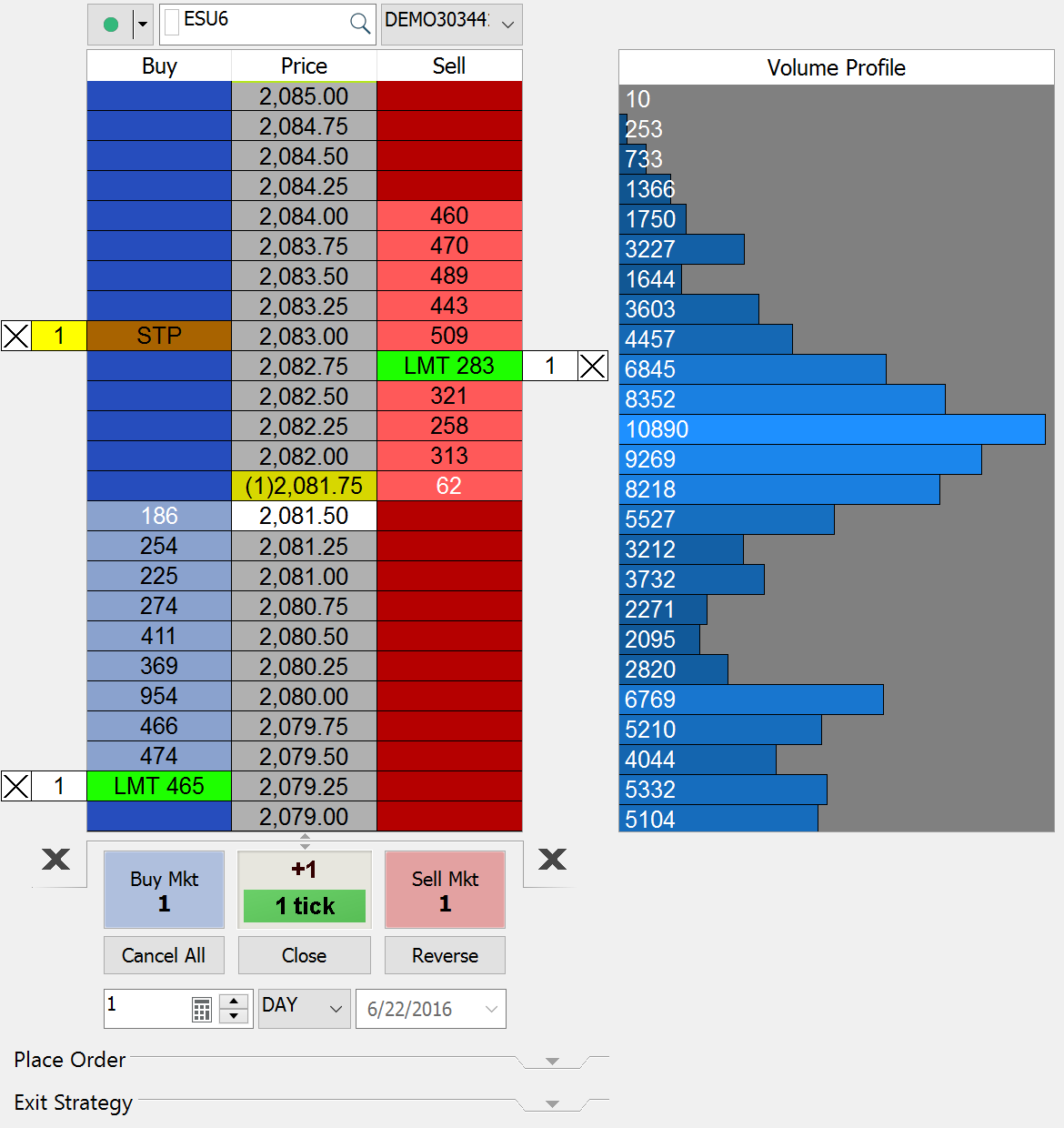
Depth of Market (DOM)
The DOM is an industry-standard tool that lets you see market depth and trade with one click. In MultiCharts you can see ten price levels each way and apply entry and exit automation directly in the DOM window.
Automation of Entries and Exits
Sometimes there is no time to place entry or exit OCO orders by hand, so we built some automation strategies that you can simply drag-and-drop onto you chart. You can drop them onto any point on the chart, or attach them to a particular order or position.
MultiCharts
Order and Position Tracker
You see a detailed summary of your orders, positions and accounts across all brokers that you are trading. You can cancel or modify pending orders, or even flatten entire positions directly from this window. All information is in one convenient place, and you can sort and filter to zoom in on the pieces that you need. You can also export the reports from Order Tracker into Excel for further analysis.
Symbol Mapping
MultiCharts allows you to trade through any broker from any chart, but sometimes brokers and data feeds give different names to the same symbol. Symbol mapping lets you translate between the chart and the broker by filling out necessary details and making the symbol understandable to the broker.
Sound Alerts
Now you can step away from the computer without missing a beat - convenient Sound Alerts will tell you if an order was filled, position was opened or closed, or if your connection went down. You can also fine-tune them to your liking and be free to do other tasks without having to watch charts all the time.